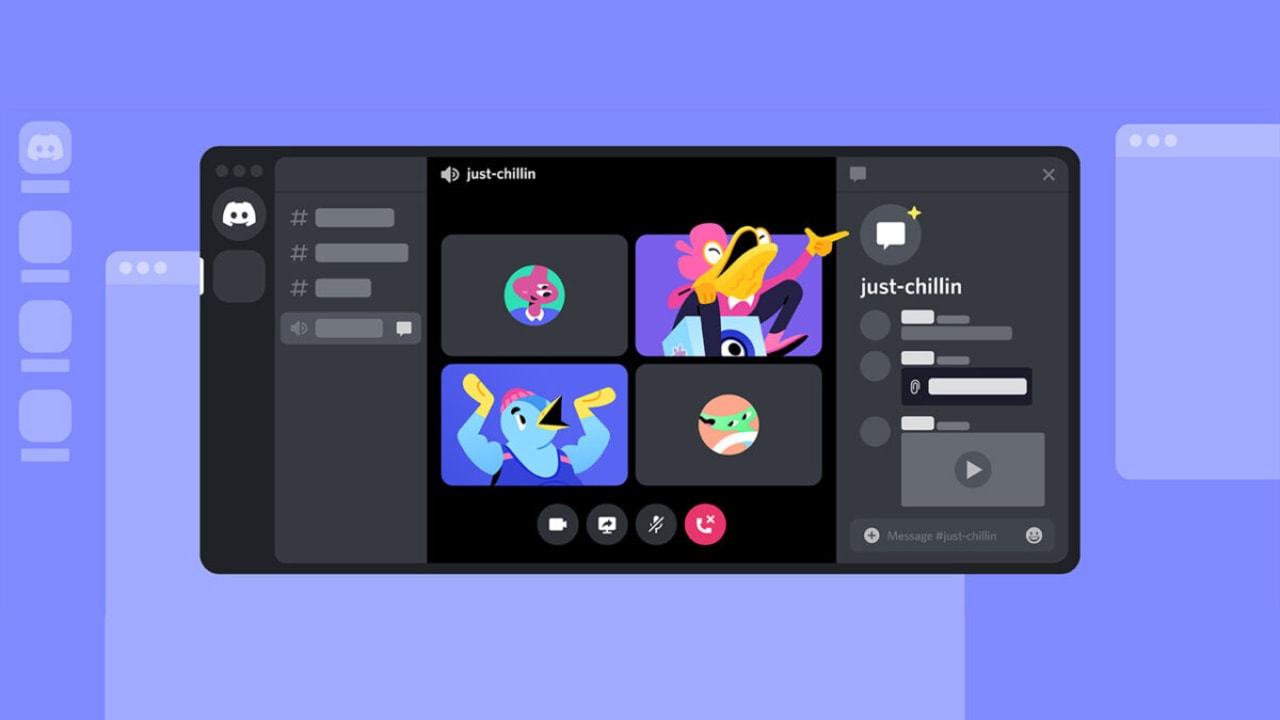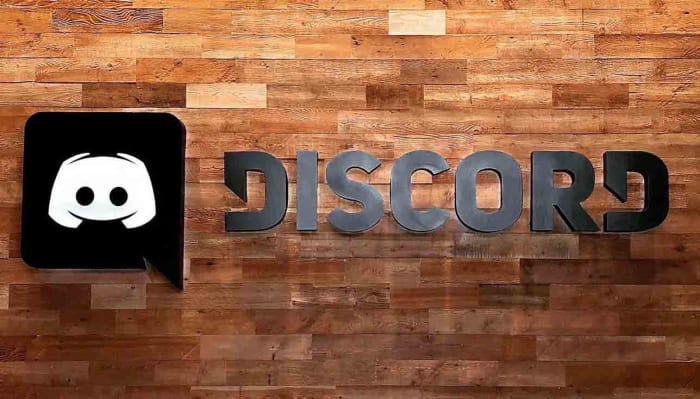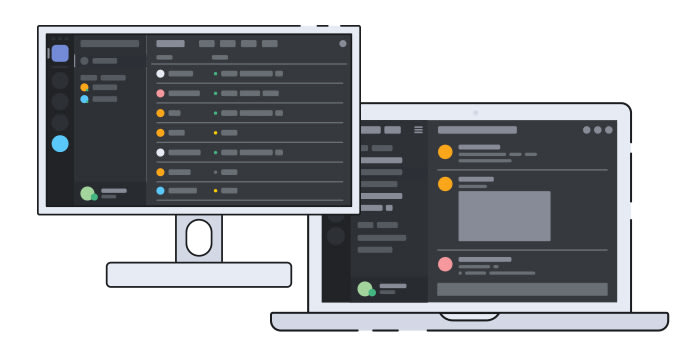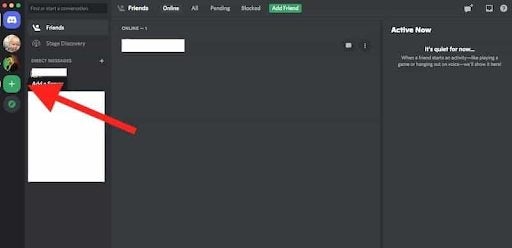How To
How to find Discord friends that aren’t in a shared group
- August 6, 2019
- Updated: July 2, 2025 at 4:36 AM
While Discord initially started as a chat app similar to Skype and TeamSpeak, it has quickly grown into one of the most popular social media channels. While Discord is particularly useful to gamers who want to chat while playing a game, many other industries have also started using Discord as a platform to build and interact with their community.
However, despite being very useful for chatting with friends and a community, finding or adding friends to a shared group can be difficult. We’ll be sharing how to find Discord friends that aren’t in a shared group and send them a friend request.
What makes Discord groups different?
Although Discord groups may appear similar to Reddit, Facebook, or Instagram groups, there is one major difference. Like Slack, users on Discord can’t just join a group and immediately start scrolling through the content. You have to be invited to the group first.
Each Discord group is hosted on its own server. This means that the roles and permissions available to hosts and moderators are much more complex compared to platforms like WhatsApp or Skype. Each server can also consist of multiple subchannels covering specific topics. Discord has gone to a lot of trouble in fixing its voice channels so you can enjoy the topical discussions more.
What do you need to add friends to a shared group on Discord?
While it is possible to search for friends using their username, chances are you’ll struggle to find them. Discord assigns a 4-digit tag to each user to make it possible to differentiate between users. This is why you should always get the username and 4-digit tag when wanting to add a friend to Discord.
Steps to find Discord friends who aren’t in the same group
Open Discord
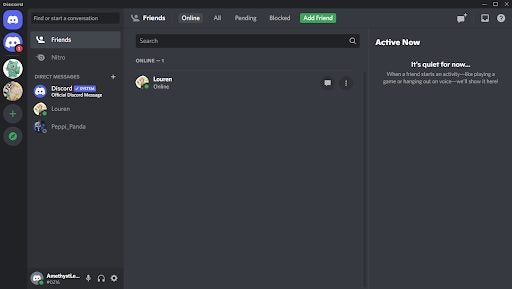
Open Discord on your chosen device and log in to your account. You’ll see all your existing friends on the left panel of the screen. To the left of the screen you’ll see thumbnails representing your different groups. Click on the one you want to access.
Search for the username and tag
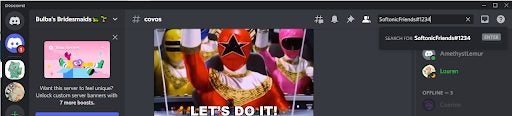
Click on the search bar in the top right of the screen to look for friends to add to the shared group. In the search bar, type the username and tag for the friend you’re looking for. It’s critical to add the tag; if you only type the username, the results will turn up with nothing. You’ll type it as ‘username-pound key-tag’, so, for example, ‘SoftonicFriends#1234’.
Send a friend request
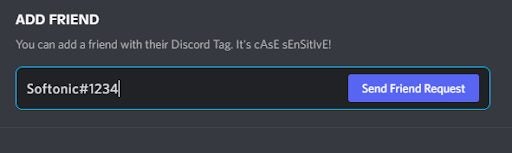
Once you’ve found your friend in the group, you can send a friend request and, once accepted, start interacting with them.
Why is the Discord tag so important?
Unlike many social media platforms, Discord allows users to use any name, regardless if it already exists on the platform. However, by doing this, they still need a way to differentiate between different users. Users also need a way to ensure they add the right person. If there were 50 profiles with the username John Smith, how would you know which one is your friend?
Perhaps Discord purposefully wanted to allow users to use any username. Another possible reason is that they wanted to introduce a system that would keep users from being inundated with friend requests for sharing the same (or very close) username.
If this is your first time using the platform and you’re not sure how it works, here’s a beginner’s guide to Discord.
Where can I find my tag on Discord?
Your Discord username and tag are the easiest way for friends to find you. Without the tag, they will have a hard time tracking you down. If you’re wondering what your user tag is after you download and install Discord, you can see it at the bottom left corner of your screen where your profile appears. Here you’ll see your username and 4-digit unique tag. By clicking on it, it will be copied to your clipboard, so you can easily send it to your friends.
Where can I find Discord groups?
Some groups on Discord are public, whereas others are private. You’ll have to be invited first to join a private Discord group. However, public groups are much easier to join. You’ll see a compass icon at the left of the screen. When hovering over it, it’ll read ‘Explore Public Servers’. By clicking on it, a new screen will open where you can look at the different groups available and join ones that interest you.
This article is useful if you want to learn how to start using Discord. Alternatively, if you already have the basics, you might want to find out how to start streaming to a community in Discord.
Latest from Leri Koen
You may also like
- News
After making 139 million dollars at the box office, the creator of Chainsaw Man arrives on Prime Video with a very unique anime
Read more
- News
Demonstrates that Battlefield 6 can run without enabling TPM
Read more
- News
Jennifer Lawrence is taking the critics by storm with her new thriller co-starring Robert Pattinson
Read more
- News
World of Warcraft receives a new premium currency that divides the community
Read more
- News
Stranger Things has always been inspired by a horror movie for each season of the series, but that has changed with the fifth
Read more
- News
Battlefield 6 fixes one of the critical bugs that divided the community the most
Read more