How To
10 Cool Things You Can Do With Discord Online Chat
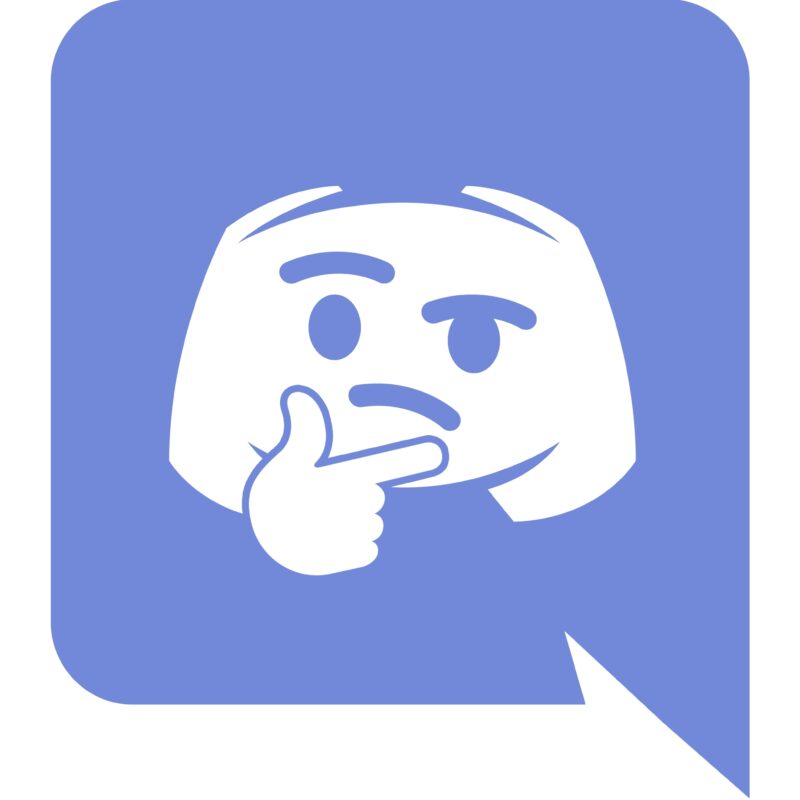
- July 11, 2019
- Updated: July 2, 2025 at 4:41 AM
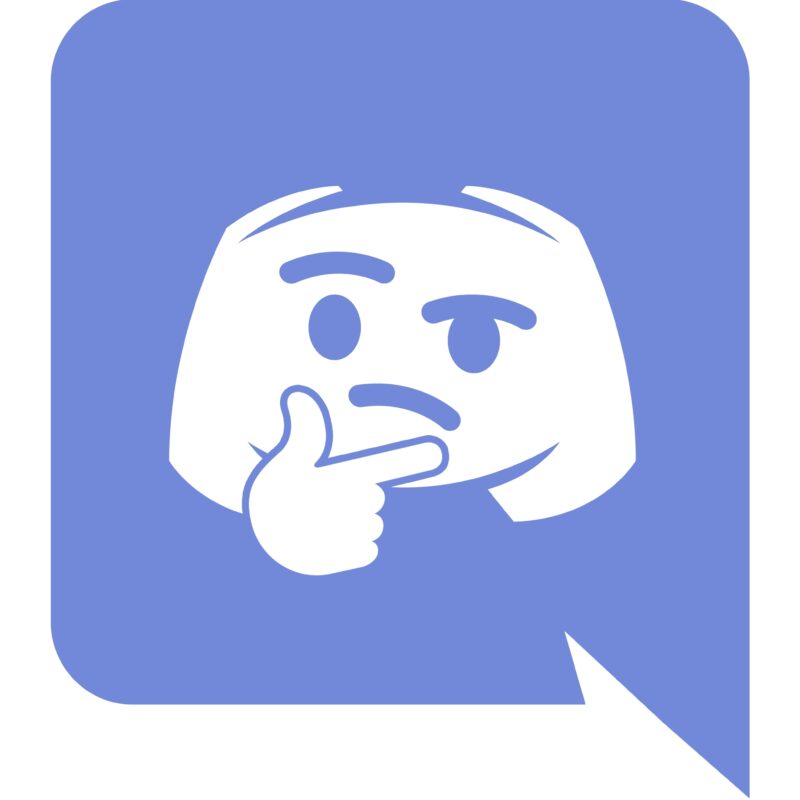
Without causing any discord, we have to say that Discord is our go-to solution for multiplayer game communication when it comes to social chat apps. Each app has a unique audience in mind. For instance, Skype and Zoom are perfect for virtual business meetings or group family video calls. However, when it comes to gaming and having to chat to more than one player on different channels, nothing beats the fun and funky Discord app.
If you’re wondering why we seem to be favoring one over the other, let’s take a quick look at the advantages it offers you when gaming:
- Discord developed it for hardcore gamers
- You can join existing servers or create a unique server
- You can use voice or text chatting
- Stunning and userfriendly interface
- You can switch between channels
- You can upload screenshots of your game while you’re playing
- It has an in-game overlay to show you who’s talking when without pausing your gameplay.
- Discord has little to no effect on your CPU, so you can proceed to play without any delays or bumps.
These are a few things worth mentioning. The fact that Discord is free and safe to download from anywhere in the world is just one more reason why you should hook up with a server in your region soon.
Ten ways you can have more fun on Discord
10. How to stream on Discord
If you’d like to stream your game on Discord, here’s how:
- Open the Discord app and navigate to the server where you want to live stream
- Find the game you want to stream and open it
- Select the ‘Go Live’ option, which is at the bottom L
- If Discord didn’t automatically recognize your game, you could click on ‘Change’ in the ‘Go Live’ tab before marking the channel you want to stream to.
9. How to screen share on Discord
You can either share your screen in one-on-one calls or get permission to share it in public chat rooms.
- Select the voice channel on the server where you want to screen share.
- Click on the ‘Share your Screen’ option.
- If you’re in a video call, you can screen share by double-clicking on your screen.
8. How to get some freebies
A little-known secret about Discord is that it has a server dedicated to sharing all of the best gaming giveaways and deals going on. Aptly named the ‘Giveaways Channel,’ the channel is where users share their findings to allow everyone the opportunity to get their hands on some free loot. Of course, proper etiquette suggests that you share it with the rest of the community if you find something unique by yourself.
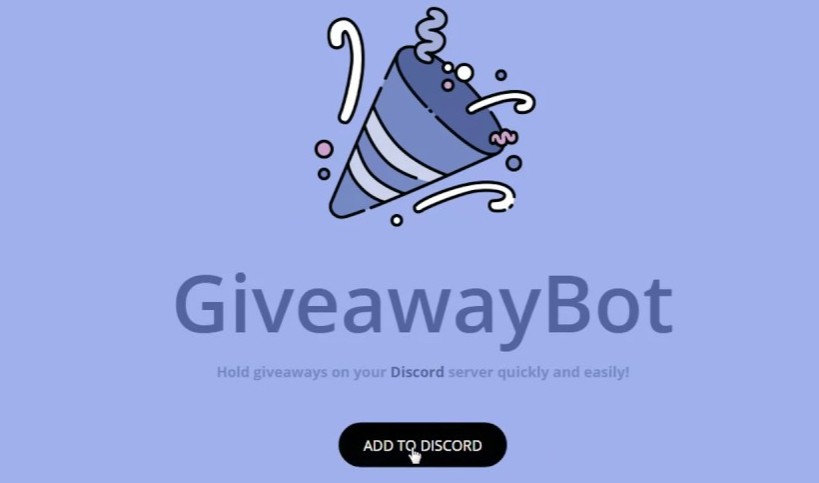
7. How to add bots
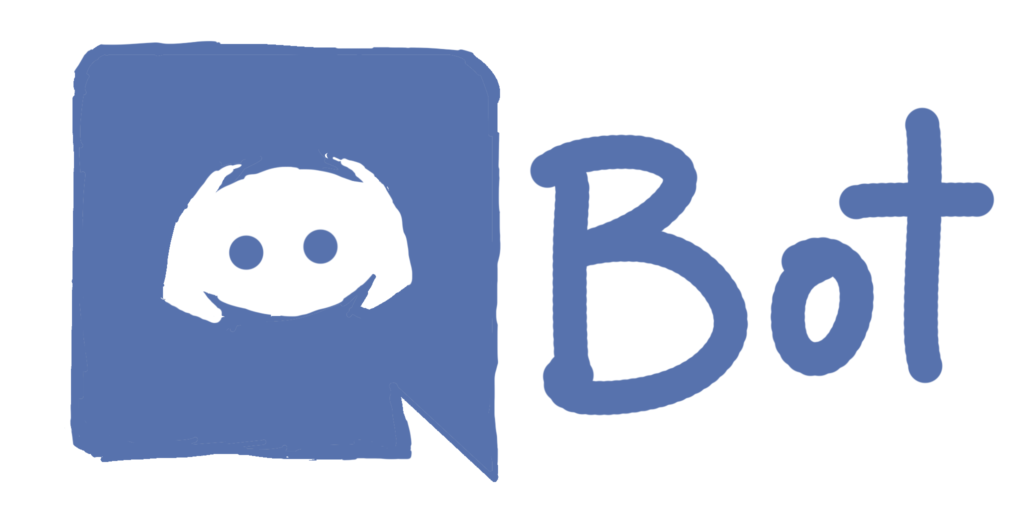
While the idea of bots might conjure up images of spammy and annoying technology, you can use the bots on Discord to make your overall experience more fun. Some bots play music, while others will help you connect to more appropriate channels.
Of course, you’ll need to do some homework to discover which ones are best for you. Thankfully, as a thriving community exists around the app, you won’t have to do much Googling to find a whole range of them.
Create a bot account with these quick steps:
- Sign in on the Discord website
- Select the ‘Application’ tab > ‘New Application.’
- Choose a name for your app and press ‘Create.’
- Go to the ‘Boot’ tab > ‘Add Bot’> ‘Yes, do it!’
- Tick the option ‘Public Bot’ so others can invite your bot account.
6. How to use the pager function
While it might sound like a bit of a dated reference, the pager feature on the app will allow you to broadcast a message to all of your friends.
It’s handy if you want to make everyone aware of new rules you’d like adopted on your server. Maybe a new game has been released, and you don’t want to risk spoiling it for others, so you ask that everyone avoid discussing it openly. Of course, you can page individual users if you’re going to ask them a specific question that you should rather keep private.
5. How to make use of voice chat
While text chat is preferable when you’re interacting with a large group, the voice chat feature will give you crystal clear audio that users regularly praise for being better than Skype and Facetime.
If you’re playing with a squad and there’s only four or five of you, the voice chat will allow you to issue commands to each other instantaneously and respond more efficiently.
Be mindful of who’s listening and how this might affect what you do and do not talk about. For example, just like the outside world, you don’t necessarily want to start talking politics when others want to kick back with some games.
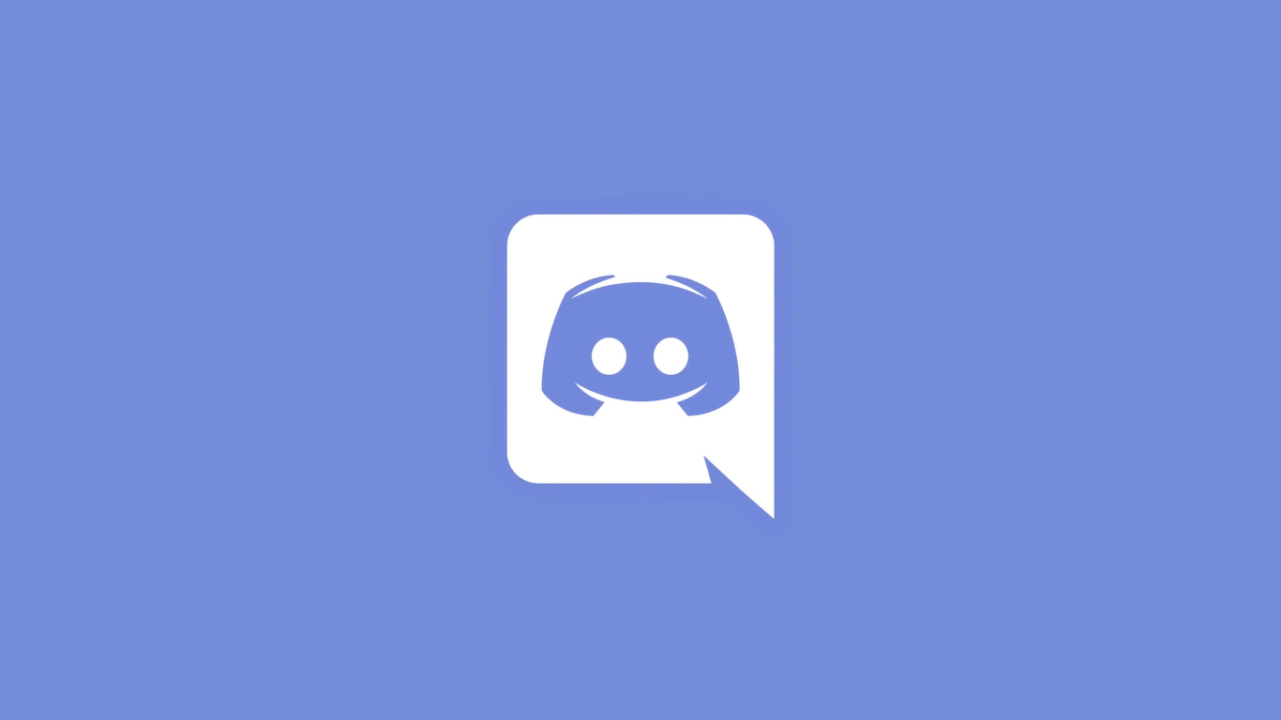
Beginner's guide to Discord
read now ►4. Get creative with your text
Some simple characters added before and afterward will allow you to make your text more expressive in many ways. If you want to yell something important, for example, you can make your words appear in bold by adding ** before, and after the info, you want to jump off the page. Another way to add emphasis is to underline words by adding __ before and after the text.
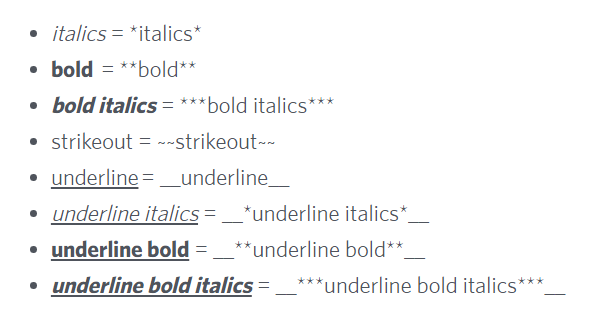
Here’s a full list of styles you can add to your chats.
3. Use Discord’s hotkeys
To use the app in the most intuitive way possible, it makes good sense to use Discord’s hotkeys, which will allow you to change its performance without slogging through a bunch of menus.
For example, you can use Ctrl+Shift+M to mute your voice chat. Indeed, if you consider how often you need to quickly jump off your headset to deal with something in your environment, then you’ll appreciate how useful it is to be able to mute yourself with a touch of a button.
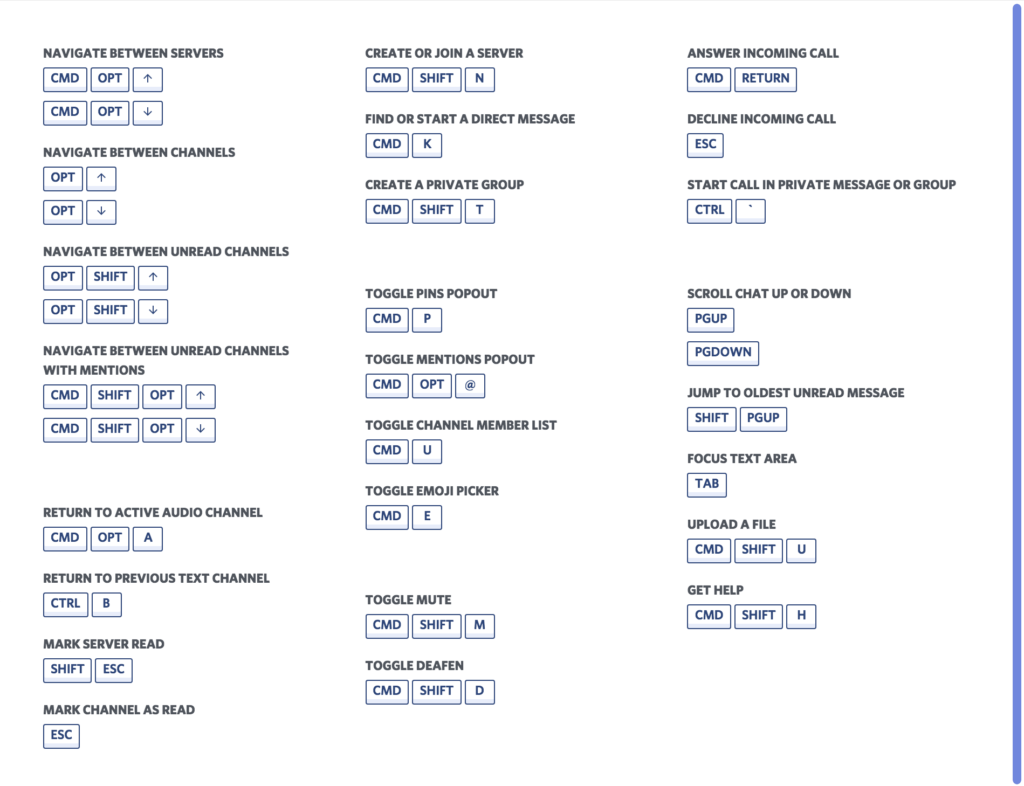
2. Change your nickname
While you aren’t authorized to do it on every server, some allow you to change your nickname occasionally. Doing this means other users will be able to refer to you directly and have a better idea of what you’re about.
For example, you might want to add on a particular team or clan name after your name so that people will be able to recognize what side you belong to, and more importantly, where your loyalties are!
To change your nickname, click the server settings menu bar and then click Change nickname.
1. Say hello!
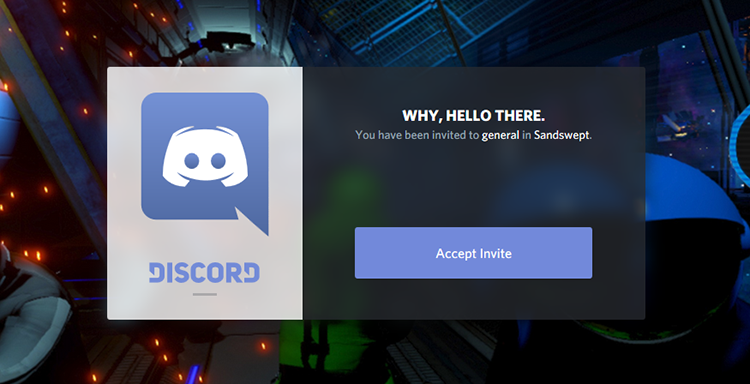
Here’s some positive advice to get you started: Discord is an app that’s based around chatting, so saying hi and making new friends is the best way to use it. No need to be shy here, just have fun.
With so many public servers and users, take the time to locate places where you’re likely to find people discussing the kinds of things you’re interested in. And then dive in!
You may also like
 News
News'Catwoman' not only killed DC in cinema for years. It also destroyed a legendary video game studio
Read more
 News
NewsDisney stopped this adaptation of one of its best animated films. Now it has restarted it
Read more
 News
NewsGame Pass announces the first batch of games for October, including two classic RPGs and the most anticipated action game of the year
Read more
 News
NewsDwayne Johnson and Emily Blunt have a special chemistry on screen, and this classic available on Disney+ proves it
Read more
 News
NewsEA alienates its community again with an overpriced cosmetic pack, this time in skate
Read more
 News
NewsSigourney Weaver was about to not appear in one of the Alien movies, but her director prevented it
Read more
