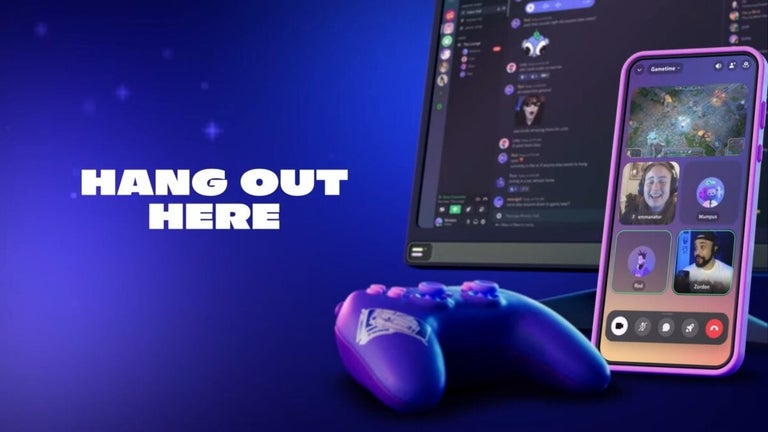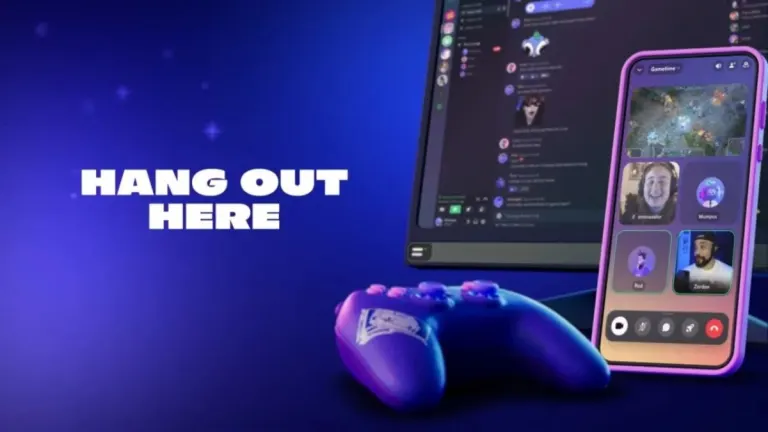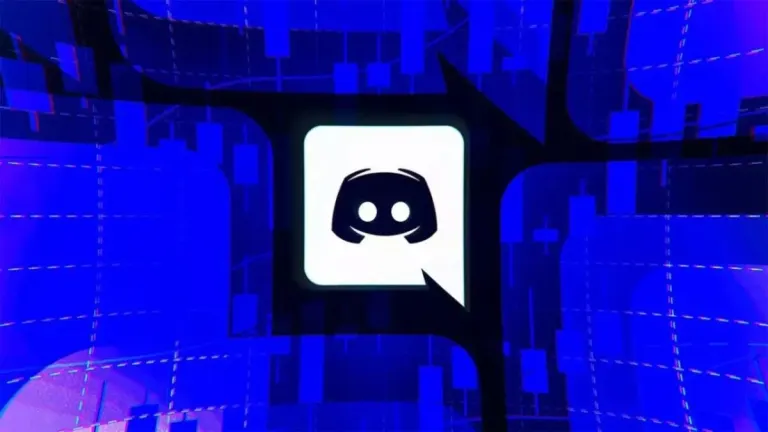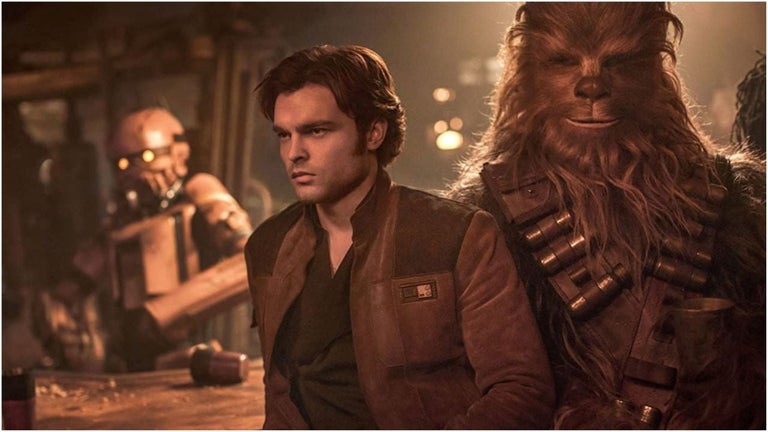Free chat suite to connect
Discord is a free chat application that serves as a hub for people to connect. The reliable tech was originally created for gaming group communication and has developed into a center for all individuals to gather in private channels with their friends.
Is Discord for gamers only?
Discord was initially developed for gamers to group chat about specific video game titles, watch friends stream sessions, etc. While the video game community inspired the foundation, the members expressed a desire for a platform more inclusive of all social groups: art community, school club, etc.
With such inspiration to grow, Discord expanded the member access to welcome everyone: coaches, teachers, etc. The intuitive user interface lets users create multiple invite-only servers, specific group chats within the servers, and real-time video and voice conference rooms. You can spend time customizing features and moderation tools by assigning roles to group members, editing emojis, etc.
What is Discord used for?
A multitude of communication mediums is available in this app. Within the aesthetic user interface, users can create and find their Discord servers in the left panel. You can hover above the circular images to identify the servers by their names. The Discord community can begin a new server by clicking on the addition sign at the bottom of the vertical list.
A window will appear to create the server. You just select an image to represent this category and a server name. People can read the ‘Community Guidelines’ by clicking on the linked text. If users are making the hub for a club or community, they can mark the box at the bottom of the screen. To generate the server, you'll just have to review the customizations and guidelines and press ‘Create’.
The software prompts people to invite friends to the newly made server. Along with choosing people from the list, the Discord community can share a time-sensitive invite link that expires in one day by pressing the ‘Copy’ button next to the custom link. Those invited do not need to be on Discord.
To further optimize this area, you can create a handful of niche chat threads by clicking on the addition sign next to ‘Text Channels’. These channels can be subcategories about the server topic. You can specify the name and whether the channel is private or public by clicking on the toggle button next to ‘Private Channel’. Only selected people are able to enter into private chat rooms.
The ‘Voice Channel’ dropdown area is beneath the ‘Text Channel’ place within the Discord UI. You can create new voice and video rooms to hang with the members of each specific server. These sections can be given names and established as public or private. Users are able to determine whether the voice and video channels are for casual or professional purposes.
What makes Discord different?
Within the interactive UI, the Discord community can view which members are in the voice and video channels by seeing their icons appear underneath the sections in real-time. This allows people to see who is within the video chat room before they enter the same room. Users can access the rooms with ease by simply clicking on the channel titles.
There are no limitations to the amount of time that people can spend within the video chats. During the voice and video sessions, people are able to screen share. This unlimited period coupled with the screen sharing capabilities attracts those who want to do a drawing session, business presentation, etc. A series of functions are accessible during a conference call: mute, exit, etc.
You can see whether the video is connected or disconnected in the lower segment next to the video call area. Beneath the connection status, there is the ‘Voice Channel’ title and server name. To launch the camera, you just need to click on ‘Video’. You can easily access the screen sharing function by pressing the ‘Screen’ button.
In addition to being able to leave the call by clicking on the red button in the middle of the screen, users can press on the identical icon next to the connection status in the left column. To clean up the channel panel, you just have to tap the arrows adjacent to the headings of each section: ‘Text Channels’ and ‘Voice Channels’.
Why is Discord so popular?
Discord lets multiple people talk for an unlimited amount of time. Users can have a variety of servers that are further organized into channels to establish a user interface that feels clean and supports casual and professional environments. Gather with friends to stream the recent releases of new video game titles, and with colleagues to brainstorm new marketing campaign ideas in either audio, text, or visual formats.
What’s better, Skype or Discord?
Both Skype and Discord are cross-platform programs. Skype’s user interface is more cluttered and less intuitive than Discord’s user interface, similar to Slack’s easy-to-use UI. Discord has low-latency compared to Skype because Skype registers the entire amount of audio data during a call; Discord only transmits information while someone is speaking.
Another popular alternative to Discord is Zoom. While users can fumble around the home screen of Zoom, members of the Discord community can easily see the intuitive commands within the UI. Unlike WhatsApp, Telegram, and GroupMe, users can screen share on Discord, Skype, and Zoom.
Introducing Community Onboarding for a Seamless Welcome
Community Onboarding simplifies welcoming new members to your Discord server. This built-in feature guides newcomers through roles and channels, providing a consistent and user-friendly experience.
Setting Up Community Onboarding in Three Steps
- Select Default Channels for all to see upon joining.
- Create questions to help members choose additional channels and roles.
- Link answers to channels and roles.
Voice Messages for Personal Conversations
Voice Messages in DMs, GDMs, and servers with fewer than 200 members on mobile offer a personal way to communicate. Using Krisp noise cancellation, voice messages provide clear audio for easy listening.
How to Send Voice Messages on Discord
- Press and hold the microphone icon in a DM or GDM.
- Slide your finger upwards to the "lock" icon for hands-free recording.
- Tap the send button when done.
Enjoy the convenience of text chat and the personal touch of voice communication with Voice Messages on Discord. Available on mobile and playable on any platform.
Interact within an intuitive environment
You can download Discord to dive into the wave of integrated communication by creating channels, servers, custom emojis, etc. While the free version offers unlimited members, messages, and moments during calls, Discord offers a purchasable Nitro addition that allows for more customization capabilities.
What’s new?
The Discord developers are constantly updating their precious platform. You can visit their official website to view recent software updates, privacy policy information, etc.
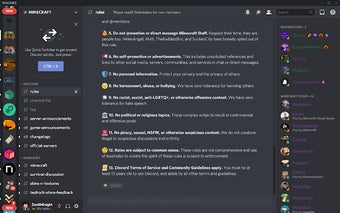
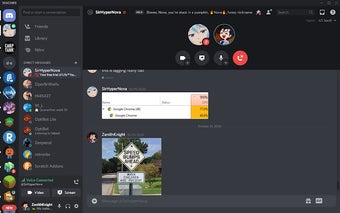.jpg)
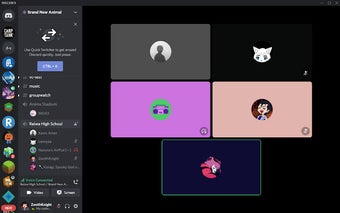.jpg)